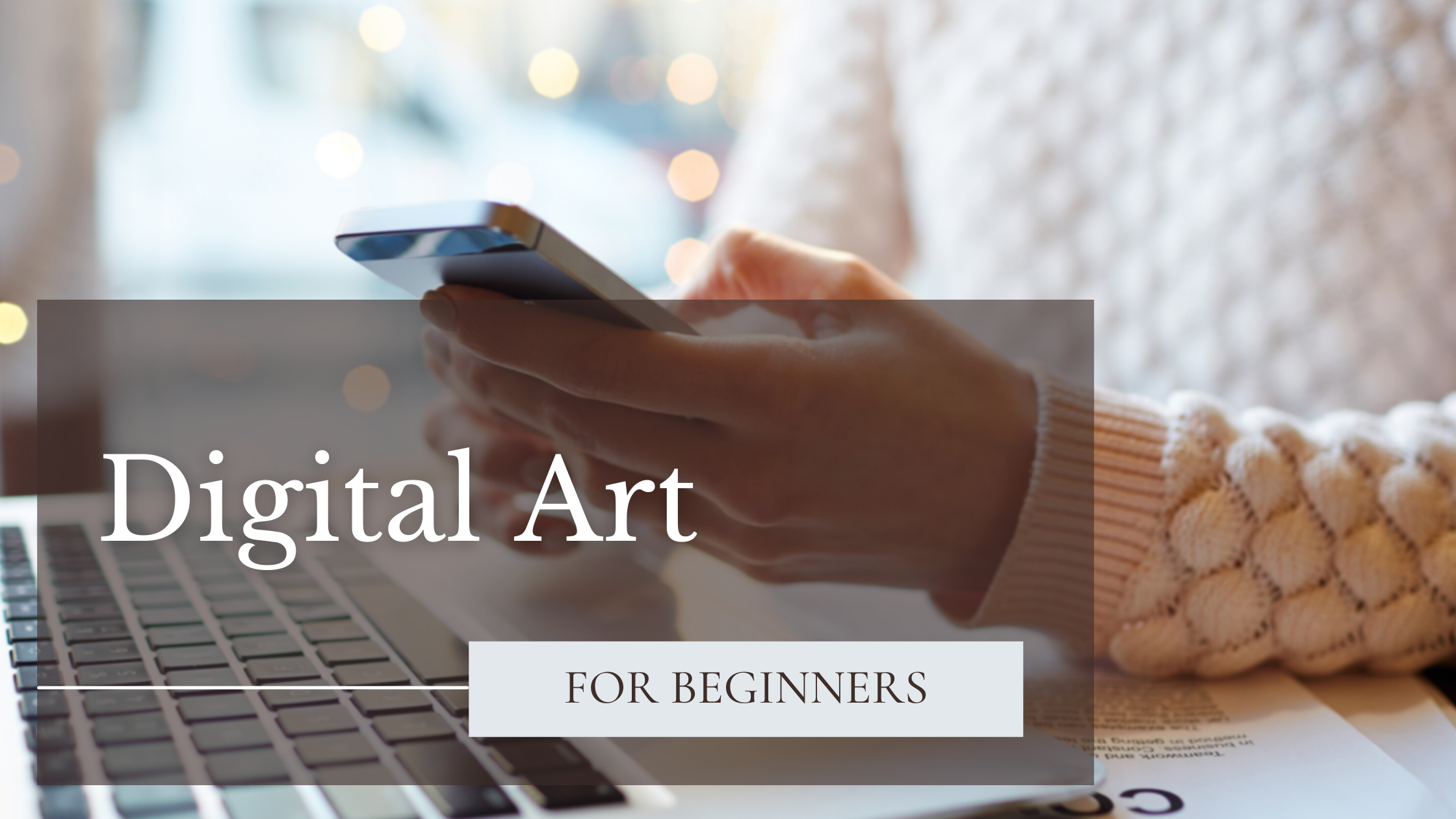
Digital Art For Beginners
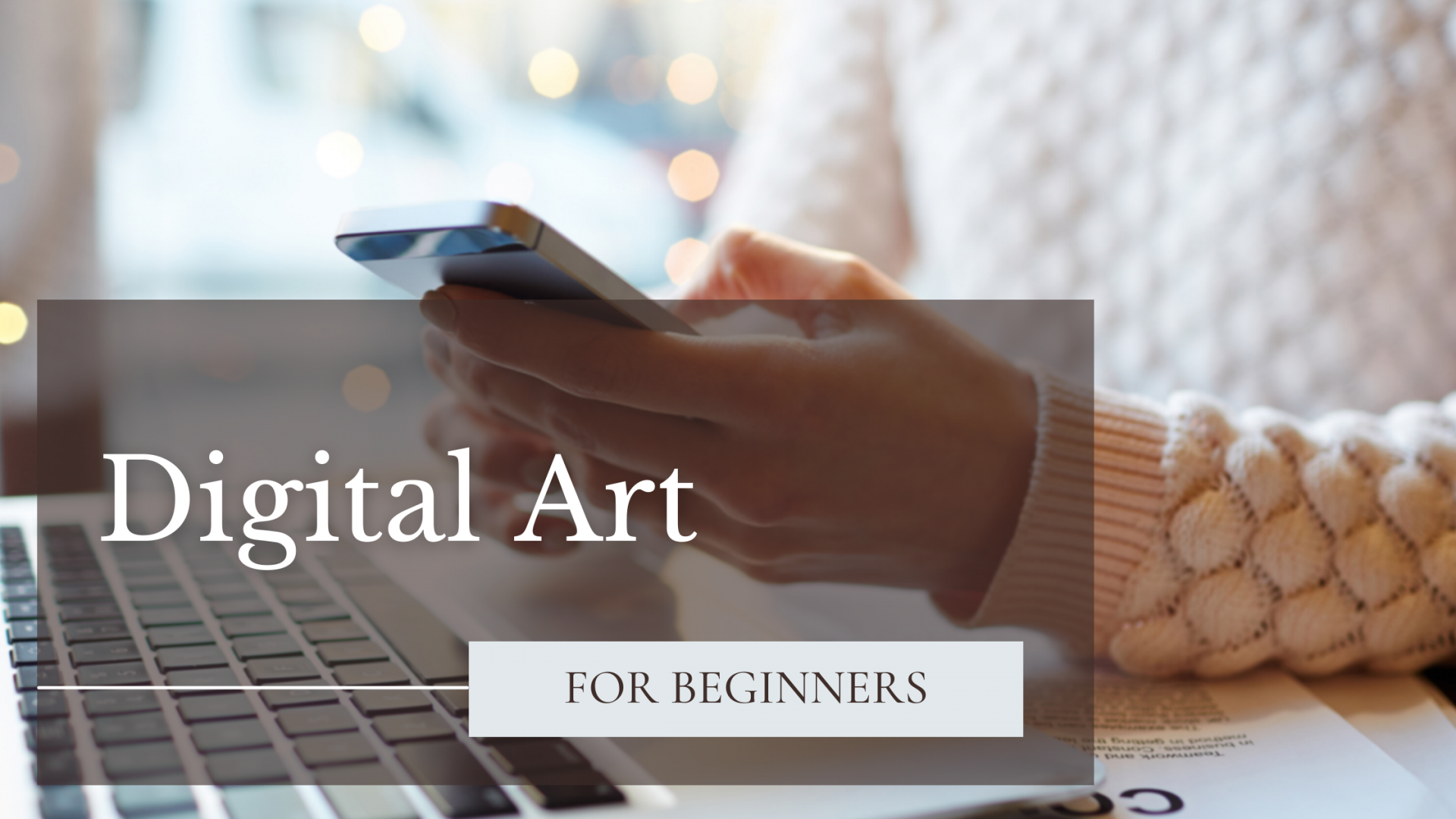
Do you ever find yourself on the internet, looking at digital art and thinking: “oh my god this is so cool, I really wish I knew how to do this, but I don’t even know where to start!”.
Well, I am here to answer your questions today.
My name is Joana and I am here to help you start your digital art journey. I’ve been getting a lot of messages lately from people asking me: “Joana, I really want to start painting digitally but I don’t even know where to start. What program should i use? What tablet should i buy? Am i going to have to spend a lot of money just to start?“.
Well, I thought I would make a video explaining all of those things, going over several painting softwares that I know of and drawing tablets, and giving you some information about them as well as my own personal opinion.
To start off, if you want to be able to draw digitally, you’re going to need a tablet. There are an insane amount of tablets for sale at this moment. When i started out the choices were very limited to say the least.
THE TABLET
My first tablet was a Wacom Bamboo. I went on amazon to try to find it to tell you guys the price and i don’t think they sell it anymore. I bought my Bamboo when i was 14 years old, which is well over 10 years ago, and I used it for a really long time. So if you’re starting out you don’t really need to invest in something that’s very expensive, something this simple could really help you out when you’re just learning the basics.
After my bamboo, I upgraded to a Wacom Intuos Pro. This I used for a few years, and I was using it on pc with Photoshop. The tablet connects via usb cable, you have buttons on the tablet that you can configure to use as shortcuts, for example, to choose a brush, to choose an eraser, to select. You can also configure your tablet to be used with your right or your left hand. This tablet is a bit more expensive than the Bamboo, and it doesn’t have a display, so you’re going to have to learn your eye hand coordination because you’ll be drawing on the tablet and looking at the screen. But that is something that you can get around in in a short amount of time and I know a lot of great artists that to this day haven’t upgraded from an Intuos and do amazing work, so that’s not going to stop you.
Wacom was the initial brand for drawing tablets and, in my opinion it’s still one of the best in terms of price/quality, it still holds up on its own. However, in the meantime, some new brands have entered the market.
We have the Xp-Pen, which is a much cheaper alternative and you have regular tablets as well as display tablets (those in which draw straight in the tablet without having to look at your screen).
There’s also Huion, which is being greatly used nowadays by a lot of artists. It’s also cheaper than Wacom, it’s a bit more well known than Xp-Pen and i’ve heard great reviews about it although I’ve never personally used any of these.
I pondered, before getting my Ipad, if I should get an Xp-Pen but I ended up going with the Ipad.
Then you have the Wacom Cintiq. The Cintiq is sort of the holy grail of Wacom.It’s quite expensive, but it is a very very much quality hardware. I do not own a Cintiq, but i have tried working on one and it’s a very nice equipment.
Then, you have the Ipad, which is actually what I use and what I’ve been using for the past year, two years maybe This is my most prized posession. I love it and I would never trade it for anything and yeah I can’t live without it. I am a slave to Ipad and Procreate.
Then you’ve got tablets that have their own operating system. These tablets you do not have to have a computer or a mac to work with, you draw directly on them. The Ipad is part of this category. They have their own RAM, they have their own memory and it all stays within that tablet.
We have examples like the Microsoft Surface, there are some ASUS and as well as HP and they are very good but quite pricey as well.
Then you have the cheaper alternatives, but as expected, they’re not as high quality and you might not get great results with them. You can always draw on your phone by buying a stylus, but I’ve never tried it but i wouldn’t recommend it. It will take you a really long time to get the same results that you would get with a tablet and you will need a lot of patience. You can also buy a regular tablet and there’s some free software you can install and using the stylus.
Another thing to keep in mind when buying a tablet is pressure sensitivity. Without pressure sensitivity your tablet is not going to do much for you. Pressure sensitivity is what allows you to vary the opacity of your brush in one single stroke as well as thickness of stroke. A tablet without pressure sensitivity is pretty much the same as using your mouse.
SOFTWARE
When it comes to software, there are an endless amount of programs out there for you to use. Some are free, some are not so free and not so cheap.
There is the basic one, which is the most used in the industry. Photoshop. Everyone knows photoshop. It was the one I used before I switched to Ipad and it is the one that I love the best, because it does have a lot of features that you can use for your photo and and your drawings. Photoshop, however, does come with a price. There is a monthly fee that you have to pay for it.
Still from Adobe you have Illustrator. Illustrator is another great program that a lot of people use, however Illustrator is more tuned to vector design, rather than painting. So, if you’re starting out with logos or icons or anything vector-based Illustrator is probably your best alternative.
Another program that i’ve heard about is Coreldraw. I did use Coreldraw a few years ago, however I did not use it for drawing at the time, i used it for photo editing, so I cannot attest to the quality when it comes to drawing. However, at that time it was one of the biggest softwares out there for the design/painting industry. Nowadays, i don’t know how much it holds up to the standards. It is extremely expensive, it is 300 something dollars a year.
Then you have Clip Studio Paint. Clip Studio Paint is very well known and a lot of people, a lot of very well known artists use it. I have never used it myself so i cannot give you my own personal opinion about it. It is also paid. It goes somewhere between 50 to 215 dollars if i’m not mistaken.
The last program that i’m going to be mentioning that is paid, is of course Procreate. However, I believe that Procreate is incredibly cheap, ten dollars, and you pay it once and you have it for the rest of your life. Procreate is my favorite program to use, however there are some drawbacks. Because it is on the Ipad, there are some restrictions in memory, so you won’t be allowed to have as many layers as you would have on Photoshop, for example. Because of memory restrictions, depending on the size of your canvas, you will have a limitation to the quantity of layers. It is great for painting. However Photoshop does have more features that you can get, so sometimes I do paint in Procreate and then export the image into Photoshop so I can tune it to my liking.
Now, on to the free software.
The first one I’m going to mention is Gimp. It’s a very old program, it has been around for a while, however it is not the greatest option out there, and since it’s free, you have many other choices that are also free, so why settle for a lesser program in my opinion.
Then we have Autodesk Sketchbook. Autodesk Sketchbook is also free, it does have a very pleasing layout to it, it’s very minimalistic and very easy to navigate. It has some really cool organic brushes, it almost feels like you are painting on your own sketchbook or in a real life physical canvas. If you are having trouble going from traditional to digital this might be a good option for you to start off with, or if you really just like that traditional feeling, this would be a good alternative for you.
The next one i’m going to be talking about is Medibang. Medibang is another program that’s been around for a while, however it is more suited for comics. It is great for creating panels for inking. So I wouldn’t recommend it as much for painting.
And finally, we come to my favorite free software, and that is Krita. Krita is the best free software that i have ever tried. Before I got Photoshop, I did work on Krita for a while. First I started on Gimp, I upgraded to Clip Studio Paint, Paint Tool SAI and then i discovered Krita, and Krita is pretty much incredible. It is made for painting, it has that going for it that photoshop doesn’t have. The layout is very similar. I think this is the best free program out there, in my personal opinion.
There is also Paint Tool SAI. I used this one for a while as well. It is also a very good option. For me, it’s just below Krita, although it’s not as good as an experience.
Thank you so much for getting this far. I hope that these tips will help you on your journey into digital art. I hope you have fun drawing and if this helped you please leave a like, share, subscribe to my youtube channel and stay tuned for more videos.

